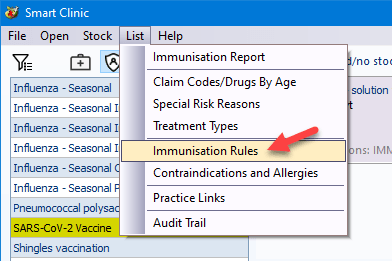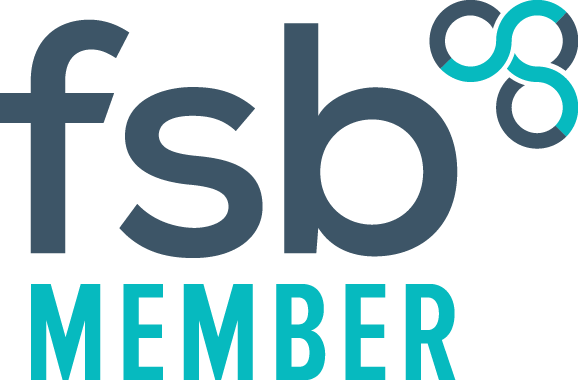SARS-Cov-2 Vaccine
SARS-CoV-2 Vaccine Update
SARS-CoV-2 Vaccine Update
Important Advice
Important Advice
How to setup Smart Clinic to work inline with your current Vision update
Set the correct Read code
Set the correct Read code
Once you have installed the latest Smart Clinic v5.97 or above update, you may have to alter the immunisation rules slightly to work inline with your current Vision system.
Check what Read code or vaccine type is being used in Vision for recording a COVID-19 vaccine. To do this add an immunisation in Vision and select a COVID vaccine from the drop-down list.
Chances are that if you can only see Courageous, Other and Talent vaccine types the Read code for 1st or 2nd stage will default to 65F0.00. In which case you will need to change a few settings in Smart Clinic:
- Select the SARS-CoV-2 vaccine in the left list menu, so it displays a green tick
- Then click the List menu and select "Immunisation Rules", which will display all the COVID vaccines
- Just change the 1st stage
Read code under the Courageous and Talent vaccine types from 65F0100 to 65F0.00, so that it matches what is currently in Vision
Just check that the other vaccines types show 65F01 as Stage 1 and 65F02 as stage 2, as shown in the right image below - Click Update when finished to save changes.
Note:
Once you have received the new Read codes (65F01 & 65F02) with your next Vision update, it should also show new vaccine types within the Vision immunisation entity drop-down list that show "Oxford/AstraZeneca" and "Pfizer/BioNTech". Therefore the immunisation rules won't need any further changes.
Smart Clinic uses the your Vision drug dictionary to display the vaccine manufacturer names. If they are still showing as Talent and Courageous, below shows you their equivalents:
- Talent = Oxford/AstraZeneca
- Courageous = Pfizer/BioNTech
Terms of Use
| Privacy Policy |
EULA |
FLA
© 2024
All Rights Reserved | TailorMade Information Technology Solutions Ltd. Registered with the ico Ref No: ZB001681