About Drug(s) by Age
Smart Clinic v5.68 now includes a drug name option inside the claim code screen.
This means an age can be defined for each vaccine and depending on the batch program settings it will automatically switch to that vaccine based on the patients age or warn the user when they press "Save" that the selected vaccine is outside the age range.
This screen can be set up as follows:
- Define an age range and vaccine name
- This will automatically select a batch card that matches a vaccine name and patient age
- Define an age range, vaccine name and claim code
- This will automatically select a batch card that matches a vaccine name and patient age and select the claim code
- Define an age range with just a claim code
- This will automatically select the correct claim code based on the patients age
- Just add a claim code with no age range
- This will just appear in the claim code drop down list, but the user will have to manually select it.
Note: When a drug name is defined it must include an age range, and the selected "Reason" applies to all options explained above.
Immunisation Claim Codes
Any number of ad-hoc claim codes may be added to an immunisation directly, which is based on a patient age or age range.
When a patient is selected in Consultation Manager, Smart Clinic (or Smart Flu Clinic) will automatically display the correct claim code for an immunisation based on the patients current age.
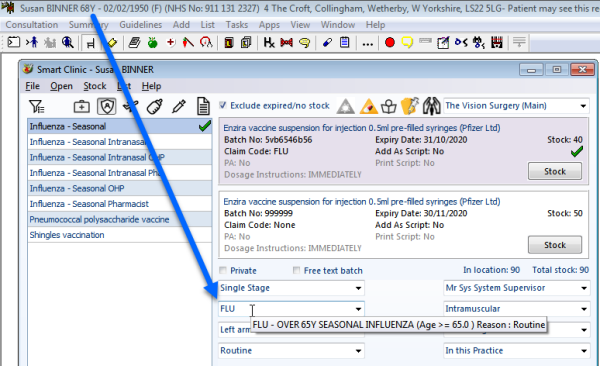
Note: All references to names and demographic details shown here are completely fictitious. Any resemblance to real people, living or deceased are purely coincidental.
When the immunisation is recorded in the patient record the claim code is automatically added to the immunisation comments and enclosed in square brackets to make it easier to extract later with Vision searches if required.

Add a Claim Code
- Select an immunisation from the list
- Click the List menu
and select Claim Codes
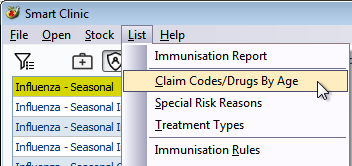
- Click Add button on the Claim Codes screen
- Enter the Claim code and Description,
which will be displayed when selected on the main front screen
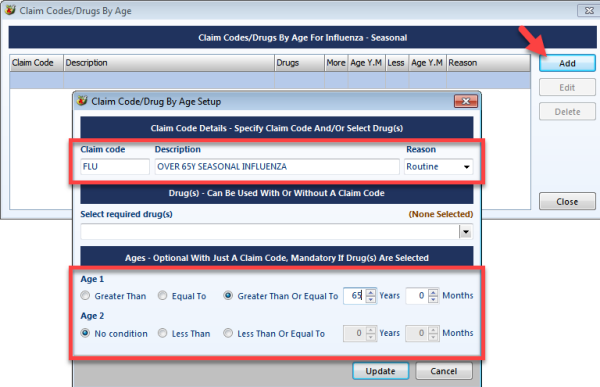 "
" - Select the appropriate Reason, which will also be automatically selected if the immunisation meets the age range criteria
- The age range is optional, but if entered it will automatically select this claim code if the patients age meets this criteria
Note: If no age is selected the Claim Code will just be made available in the drop down list on the main immunisation form. It will need to be selected manually when recording the immunisation.
Edit Claim Code
- Select immunisation from the list that the claim code is assigned to
- Click the List menu and select Claim Codes
- Select the claim code shown in the list that you would like to amend
- Click Edit button
Delete Claim Code
- Select immunisation from the list that the claim code is assigned to
- Click the List menu and select Claim Codes
- Select the claim code shown in the list that you would like to amend
- Click Delete button
- If you answer Yes the claim code will be deleted
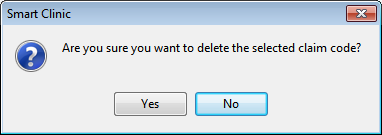
- Click Close button to return to the main screen
Add Drug(s) by Age
- Select an immunisation from the list
- Click the List menu
and select Claim Codes/ Drug(s) by Age
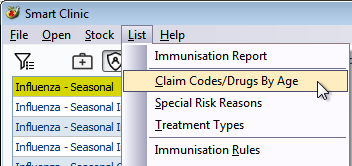
- Click Add button on the Claim Codes/ Drug(s) by Age screen
- Select one or more drug names from the drop down list. Note: the
number of selected drugs is shown just above the field.
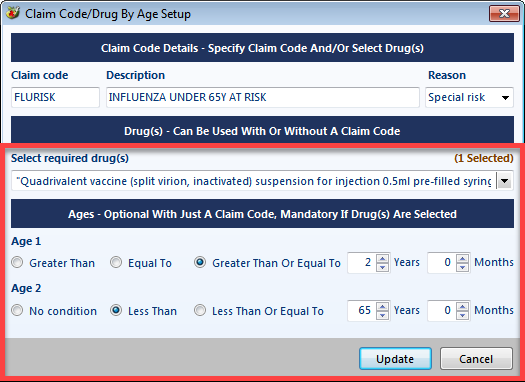
- NOTE: You do not need a claim code as shown in the image above, this is not a mandatory requirement.
- Select the appropriate Reason, which will also be automatically selected if the immunisation meets the age range criteria
- Define an age range which is mandatory when selecting a drug name.
Note: How the batch cards are selected on the immunisation form are based on the Batch Program Settings
- Click the Open menu and select Program Settings
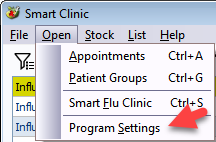
- Under the Batches section there are the following choices:
- Earliest batch - Will always select the earliest expiry date for the immunisation
- Last selected - Will remember the last used batch by the user for each immunisation
- Don't select a batch - Will not select any batches automatically
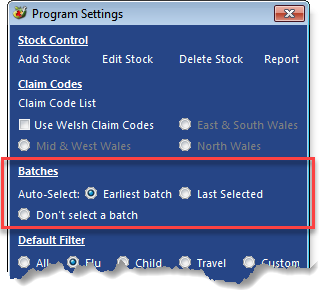
How Drug(s) by Age works
This is how drug by age will work based on the batch program settings (shown above)
When a patient is selected that meets the defined age criteria it will automatically:
- Select the defined “Reason” (Routine, Special Risk etc...)
- Automatically select a batch using the batch program settings:
If set to “Don’t select a batch”
- It will not select any batch cards
However, when the immunisation is saved – if the vaccine name in the selected batch card doesn’t match any vaccine name in the drug list a warning message should be displayed: “Batch drug name does not match age range! Do you wish to continue? ”
If set to “Earliest batch”
- It will automatically select the earliest expiry date batch card from any vaccine name listed in the drug list
- If there are no batch cards that match any of the vaccine names in the drug list, it will select the earliest batch from any of the batch cards.
However, when the immunisation is saved – if the vaccine name in the selected batch card doesn’t match any vaccine name in the drug list a warning message should be displayed: “Batch drug name does not match age range! Do you wish to continue? ”
If set to “Last selected batch”
- It will automatically select the last batch card from any vaccine name listed in the drug list for the currently logged in user.
- If the user has never selected a batch yet for this immunisation, it will drop back to the earliest expiry date and automatically select the earliest expiry date batch card from any drug names listed in the drug list.
- If there are no batch cards that match any of the vaccine names in the drug list, it will select the last batch card from any of the batch cards.
However, when the immunisation is saved – if the vaccine name in the selected batch card doesn’t match any vaccine name in the drug list a warning message should be displayed: “Batch drug name does not match age range! Do you wish to continue? ”

