How to update Smart Clinic v5
Important: This is not the process for a new installation or Smart Imm Clinic v4 update
These instructions are only to update your existing v5 Smart Clinic software.
Update from v4 Smart Immunisation Clinic to v5 Smart Clinic
There is no update from v4 to v5 as it is a completely different program. Therefore you must regard it as a new installation and follow the appropriate instructions.
Unfortunately no stock information can be moved across from v4 to v5. It will have to be re-entered manually, although it is much quicker to add additional stock in v5 Smart Clinic using the "Partial Copy" feature.
Update v5 Smart Clinic
Note: Running an update will retain all your current stock, audit, program settings, etc…
Please make sure everyone is out of Smart Clinic BEFORE unzipping the update!
If you look in the folder O:\Download\Smart Imm Clinic and see either of these two files "SICReadEntity.laccdb" or "SmartClinic.ldb", someone is using Smart Clinic or has it open and the database is locked; therefore the update will not work.
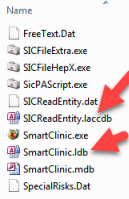
Once these two files do not exist in the folder, you can apply the update.
- Go to the Updates web page
- Click the Download v5.? Update here! button
- Select RUN button when displayed (or Keep in Google Chrome)

- Click YES to proceed with update
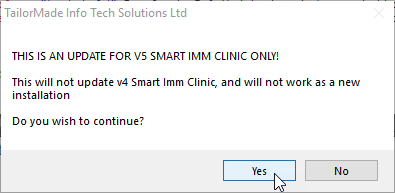
- Click UNZIP button to extract the new files. (Do not change the
installation path as it must update the existing SmartClinic.exe file)
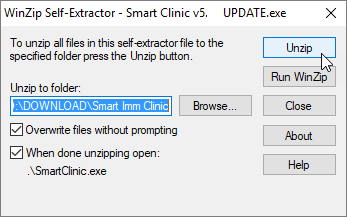
- Once the update has been processed Smart Clinic will open if you are still signed into Vision
You may check the update has been successful from the Help menu > About... and verify that the new "Version no." is the same as the latest one on the update webpage.

