Storage Management
Smart Clinic enables you to evidence how and when clinical stock items are stored when adding a batch. This is optional, but may be useful for CQC assessments as it details:
- Delivery date and time
- Refrigerated date and time
- Fridge temperature
- Disposal date & time
The Storage Report can be generated from the Stock menu
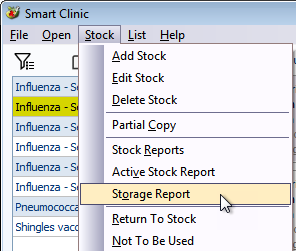
The stock will get extremely vast over time, so a date filter will be displayed with the default set to show all stock for the last 30 days. Use the drop down list option to select from a quick list of date ranges or click the calendar button beside the drop down list to be more specific
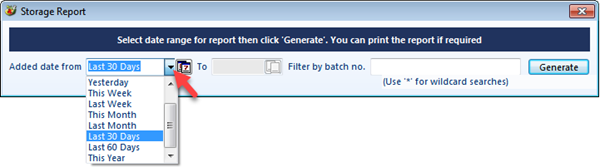
If the calendar button is selected it will also enable the "To" field
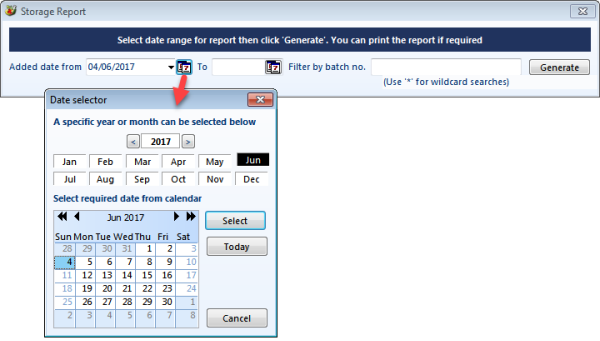
The Storage Report also includes the date the batch was added to Smart Clinic, batch number, expiry date and disposal date
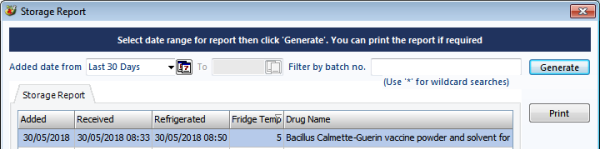
This list may also be printed

Batch Search
Should you need to locate a specific batch (or batches) there is a batch search option
![]()
Enter a batch number of partial number which may include a wildcard character should you need to include more than one batch with similar characters. The wild card character represents "any other characters". Click the Generate button to display the results.

